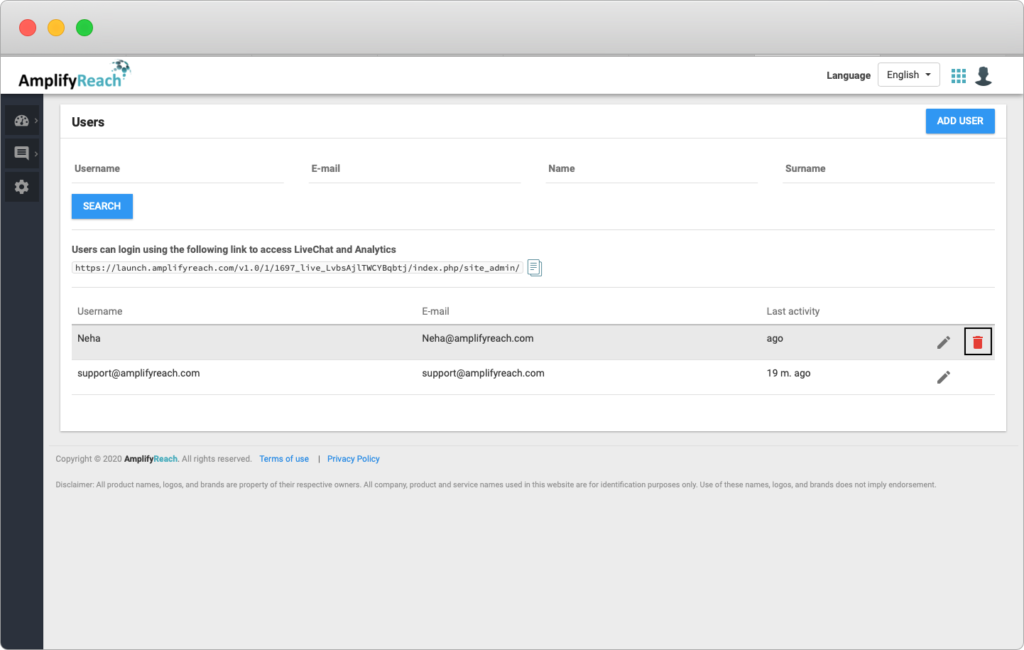Adding LiveChat Agents in AmplifyReach
AmplifyReach LiveChat is a tool that facilitates communication between a business and its customers. The LiveChat Agents or Operators chat directly with customers using LiveChat to satisfy their queries.
You can create user ID for LiveChat Agent (Operator) or Administrators from AmplifyReach Dashboard → Add Live Chat Agents
LiveChat Agent/Operator: These are human operators who communicate with customers through LiveChat to answer questions, solve problems, and troubleshoot. Since they function on the front line of customer service, they don’t have access to the Dashboard. Agent is provided with the link to access the AmplifyReach LiveChat Application.
Admin: Administrators on the other end have access to all features in LiveChat. They can create new users, change settings, access Reports and the Analytics, as well as chat with customers.
How to add a LiveChat Agent ?
- Login to AmplifyReach Dashboard.
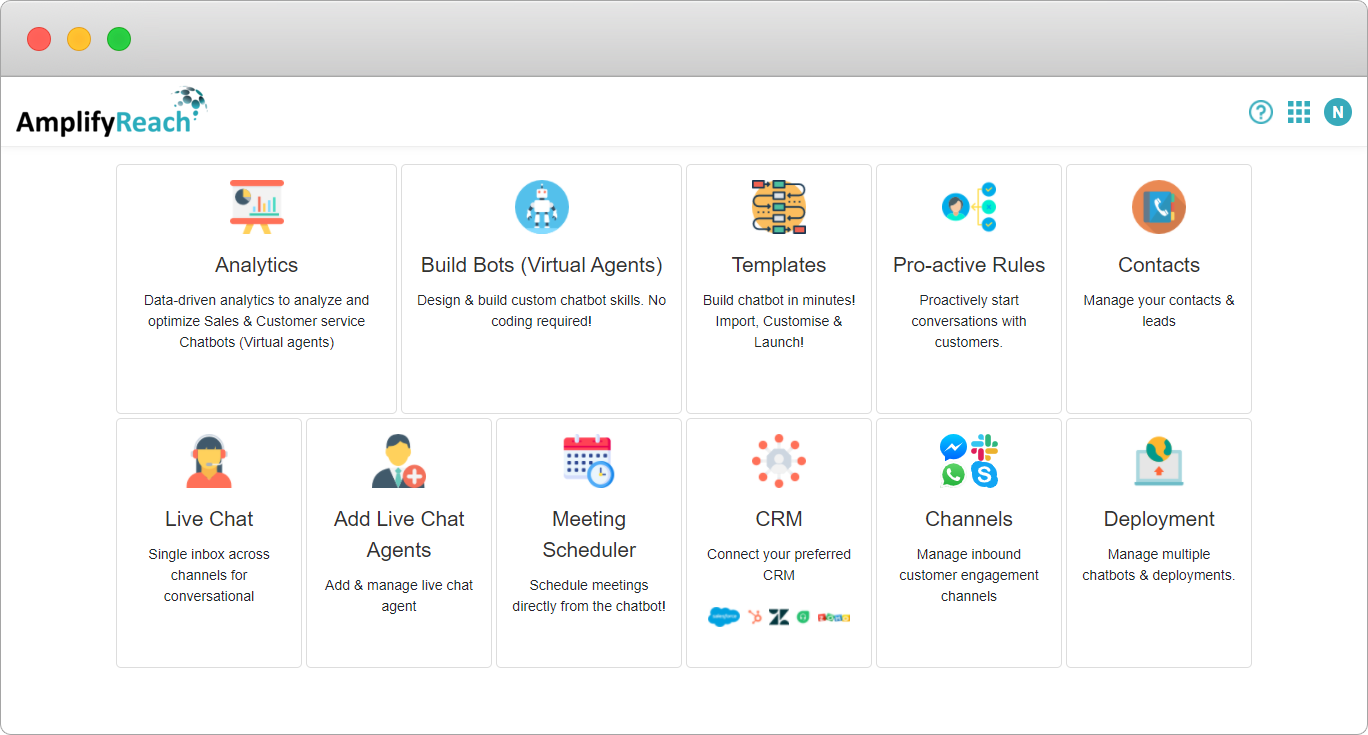
- Click Add Live Chat Agents.This will show the Users page. It shows previously added users their mail id and login activity.
Note: A link is provided for Agents to log in on LiveChat. The dashboard is available only to Administrators. You can provide this link to the newly added Agent.
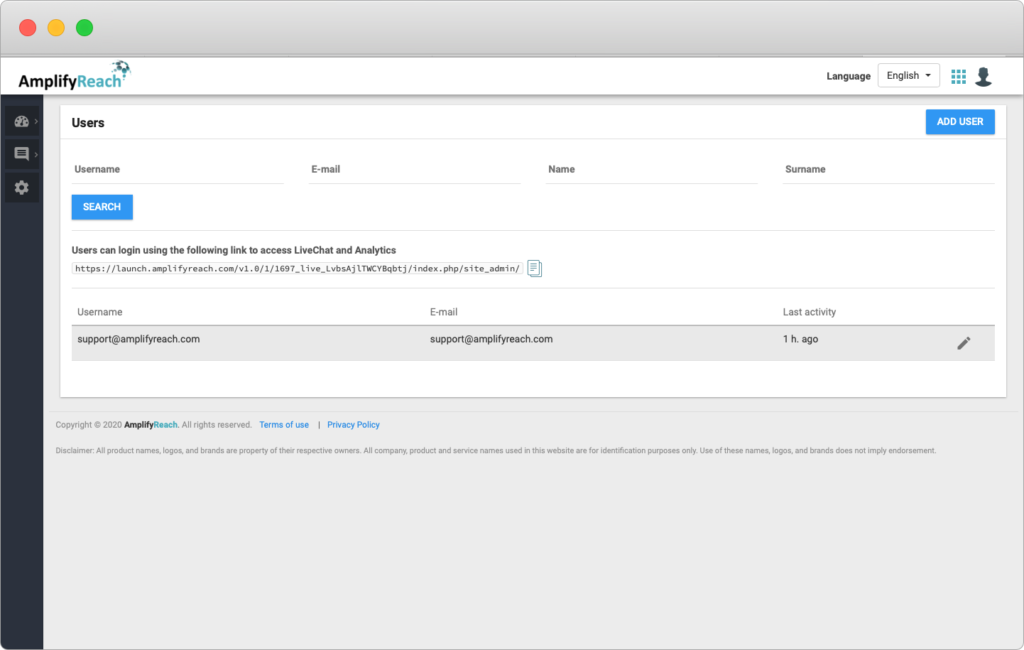
- Click on the Add Users.
- You need to provide information in following four sections:
– Account Data
– Assigned Department
– Assigned Locales
– Pending Chats
Enter Account Details in the Account Data section.
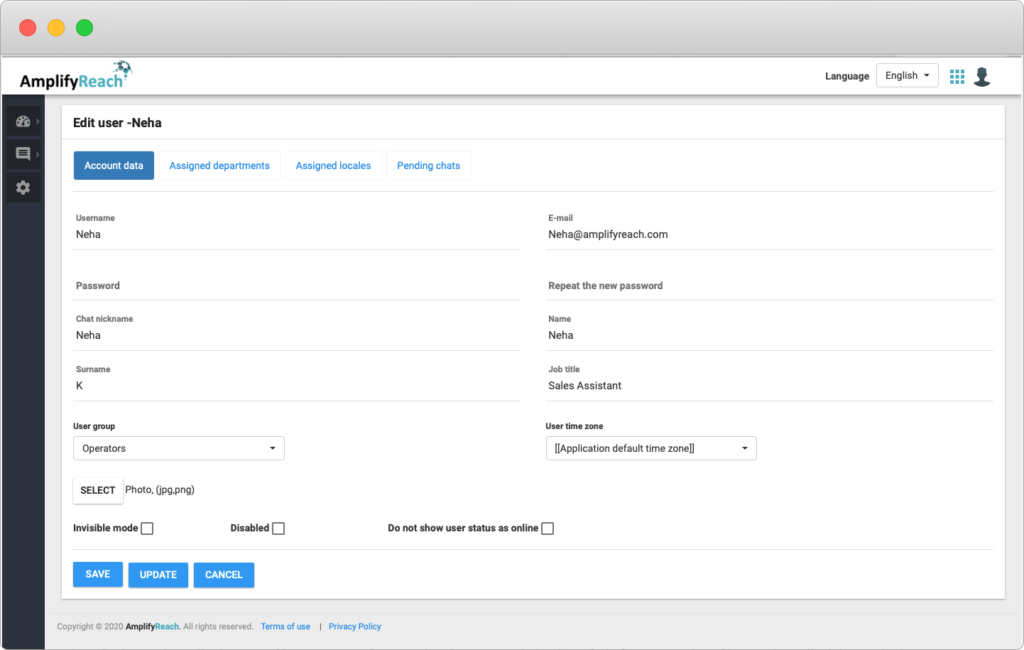
| Name | Description |
|---|---|
| Username | Set Username for the agent. |
| Agent’s email. This is useful incase to retrieve password by agent | |
| Password | Setting up agent password |
| Repeat the new password | Agent password setup confirmation |
| Chat Nickname | Displayed on the LiveChat while chatting the customer can view it. |
| Name | Agent’s Name. Same would be reflected in analytics in agent performance. |
| Surname | Set Agent’s surname |
| Job Title | Agent’s job Title |
| User Group | Operator – Operator is a user type which is used to chat with the end customers. Administrators – Admin is a user type, that is used to change the system settings and managing agent’s account. |
| Timezone | Agent’s job Title |
| Timezone | The chat time in the chat widget is reflected as per the timezone set for a particular agent. |
| Invisible mode | When Invisible mode is set, the agent won’t be seen online. |
| Disable | When the account is disbled, agents won’t be able accept the chat. |
| Do not show Online Status | When this option is selected, the agents will be seen as offline. |
- Assign Departments to Agent
You can assign single/multiple departments to agents. The agents can chat to only assigned departments.
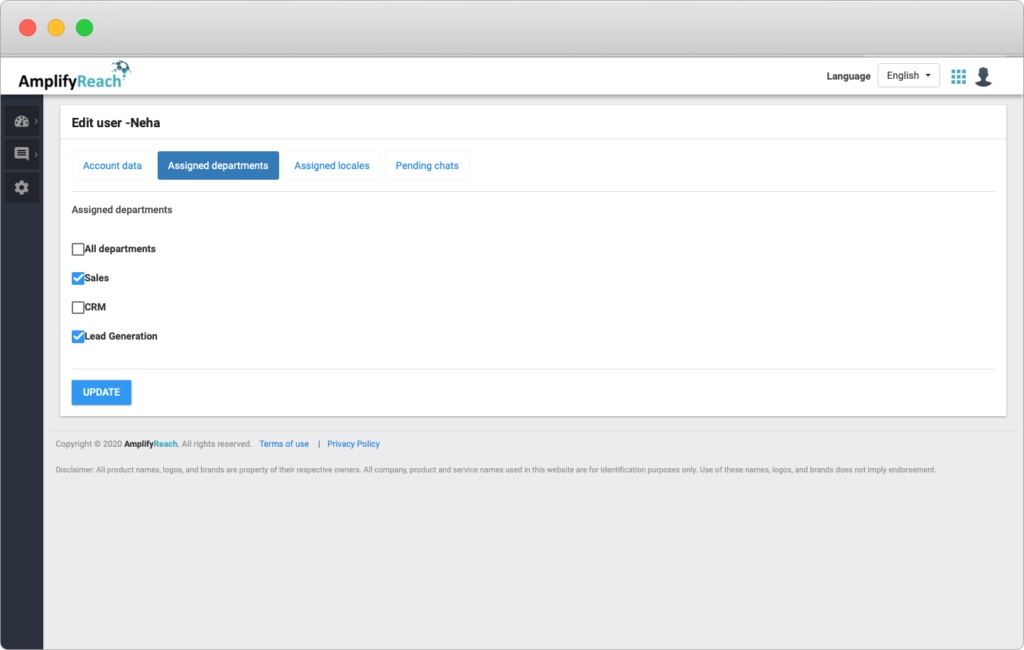
- Assigned Locale to User
The locale is the language selection where the Agent can select any one of the languages from the given list.
AmplifyReach Chatbot supports 12 languages allowing brands to engage and communicate in the local language.
Select User Locales → English → Click Save.
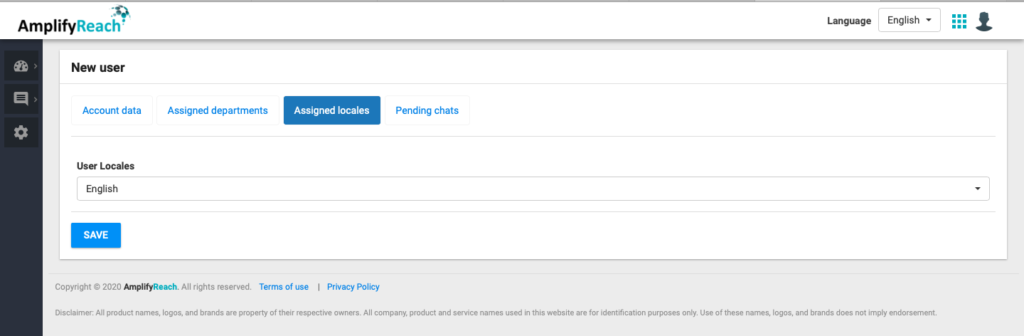
- Set Pending Chats options
The Administrator can select if he wants all his Agents to view the pending chats or only the one assigned the agent. This feature helps reduce the traffic on agents and can solve the problem of the customers effectively.
Select Pending Chats → User can see all pending chats, not only assigned to him
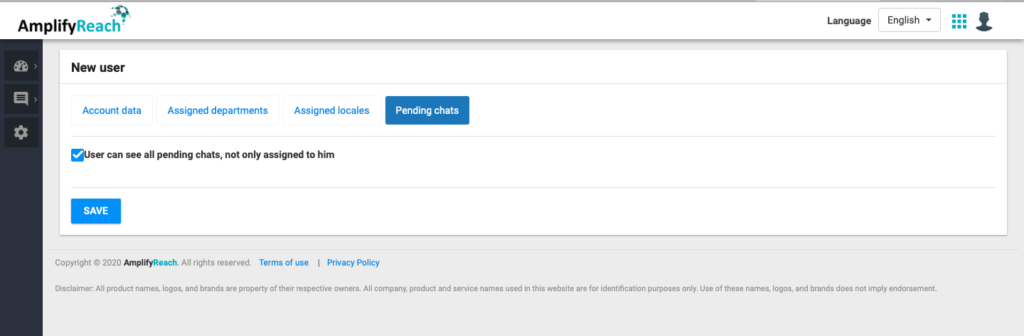
- Set Pending Chats options
How to Edit the Agent Details?
You may need to edit the agent details to reset passwords, change departments or any change other information.
The edit option is provided in front of each user name in the user’s list.
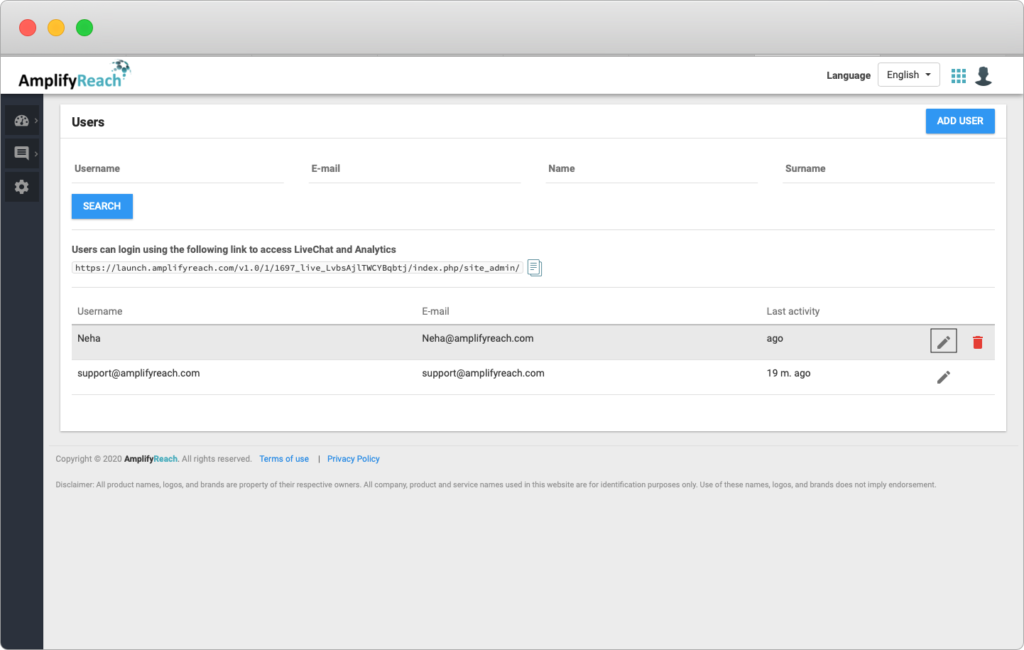
How to Delete the Agent/User Account?
Admin can delete the user account. Select the Delete button in front of the user and confirm delete.