Chat Summary
What is Chat Summary?
This report provides the details of overall chats and a proactive chat summary. The report is available under Live Chat Software for Administrator Account.
How to access Chat Summary?
You can get Chat Summary Report from the following steps:
- Goto AmplifyReach Dashboard -> Analytics
- Select the “Chat Summary” option from the left side panel.
- Select the following options:
Department: Select Department of conversation, by default all conversations are selected.
Date: Select the date range, please note that the date range can’t be more than 1 month.
Language: Select the language of conversation. - Select Search

| Name | Description |
|---|---|
| Filter | All the data that is shown for Bot and LiveChat Software in the dashboard are with respect to the Department and Data filter. |
| Department | All the defined departments are available as a part of this filter. Live Chat Software, Human-Agent are mapped to Department. |
| Date | Select from the dropdown range, please note that the date range can’t be more than 1 month. |
Table – Chat Summary
The above table provides details of the overall chats
| Name | Description |
|---|---|
| Total Closed Chats | The Total Number of chats that were handled by the Bot or Live Agents. |
| Initiated By | The chats can be initiated by Customers/ Visitors or they could be triggered through the Proactive Chat setting. |
| Intermediate Transfer Details | This helps you visualize chats that were transferred to Live Human Agents on Live Chat Software. Bot Transfer Due to Failure Bot Transfer: This indicates the planned transfers within the conversation. Department Transfer: Agent from one department in Live Chat Software transferring the chat to another department. |
| Handled By | It helps you visualize who was handing the chat during the chat close event. |
| Handled by – Bot | This indicates the Chat has been closed when the Bot was handling the chat. The report will display Bot name in this column. This column helps in understanding the count of chats handled by the Bot. |
| Handled by – Agent | Handled by – Agent This indicates the Chat has been closed when the Agent was handling the chat. The report will display the Agent name in this column. This column helps in understanding the count of chats handled by the Agents. |
| Missed Chat | This indicates the chats that have been missed by the Agents. Missed chats are those chats where there is at least one visitor/customer reply and the chat is closed before the Agents accept the chat in Live Chat Software. |
| Visitor Not Replied | This indicates that the chats were closed by the customer/ visitor with any interaction with the bot or agent. These are mainly proactive chats that are triggered by a specific event. Proactive Triggers can be enabled/ disabled using the Live Chat Software. |
Table – Proactive Chat Summary
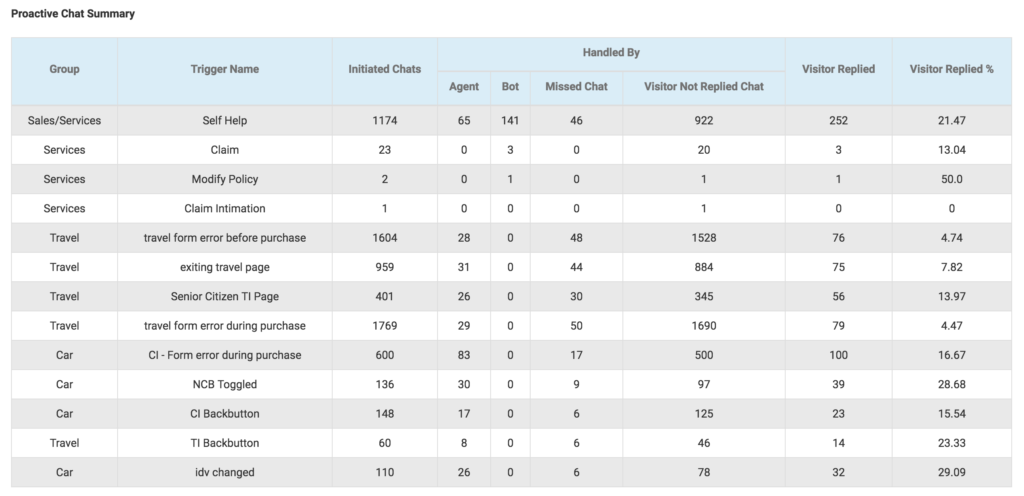
| Name | Description |
|---|---|
| Group | All the triggers can be grouped logically. This helps Brands/Businesses to logically group triggers from the analytics perspective. |
| Trigger Name | The specific name is provided to each trigger for identification purposes. |
| Initiated Chats | The total number of proactive chats initiated for each trigger. |
| Handled by | This provides information on who has handled the chat. This also provides two special states of Missed Chat and Visitor Not Replied. |
| Handled by – Bot | This indicates that the chat was closed when the bot was handling the chat. |
| Handle by – Agent | This indicates the chat was closed when the Agent was handling the chat using Live Chat Software. |
| Handled by – Missed | This indicates that the chats were missed by Agents. Missed chats are those chats where there is at least one visitor/ customer reply and the chat is closed before the Agent accepts the chat on Live Chat Software. |
| Handled by – Visitor not replied | This indicates chats that were closed by the customer/visitor without any interaction. These are mainly proactive chats that were triggered by a specific event. Proactive Trigger can be enabled/ disabled using Live Chat Software. |
| Visitor Replied & Visitor Replied % | This provides information on how many proactive chats had visitor replies. This makes it one of the most important metrics to measure the effectiveness of the proactive chat. |

