Making Chatbot Interactive using Intents
You can train the Chatbot to be interactive. Training can make it understand human language and the intent of the user. When particular intent is detected, a chatbot can start relevant flow.
An intent is a representation of what the user wants to accomplish. During intent creation, we can add different examples of what people would say to convey the same intent. These examples would then be processed by the catalyst platform using sophisticated Artificial Intelligence techniques to make the bot understand and identify the right user intent.
Adding intent in Conversation
Intent is accessible from Bot Studio -> My Conversations -> Intents tab -> Add New Intent
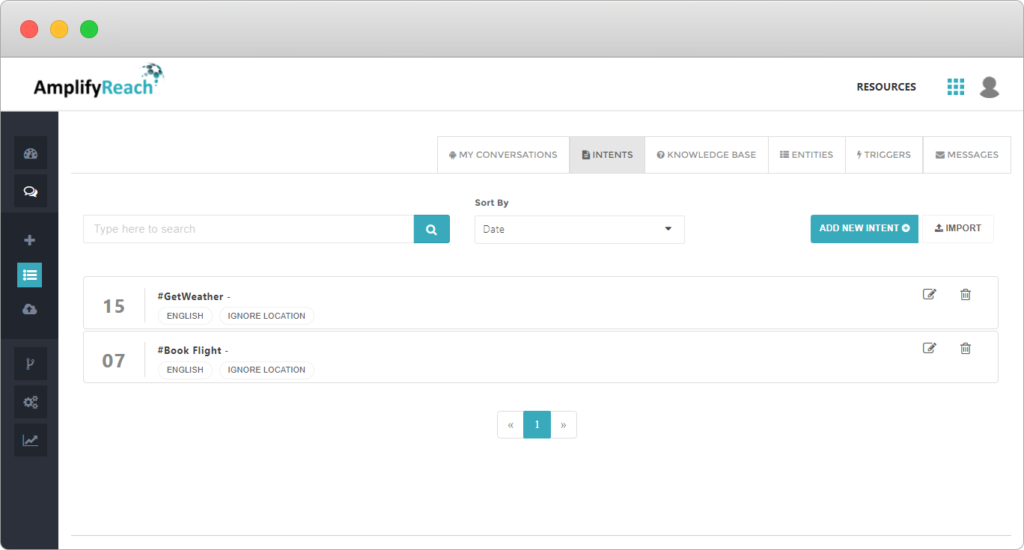
Choose an intent name that is easily identified and can be reused while creating different conversations. The same intent can be consumed from multiple conversations.
Example: book a flight or flight booking
User Examples
Let’s take an example where the user wants to book a flight. User can express his/her intent of booking a flight through a variation of sentences.
- I want to book flight
- I am looking for flight
- Can you help me with flight booking?
- I want to book a flight ticket
These are just a few examples. There could be multiple variations that a user can use to communicate and express his/her willingness to book a flight.
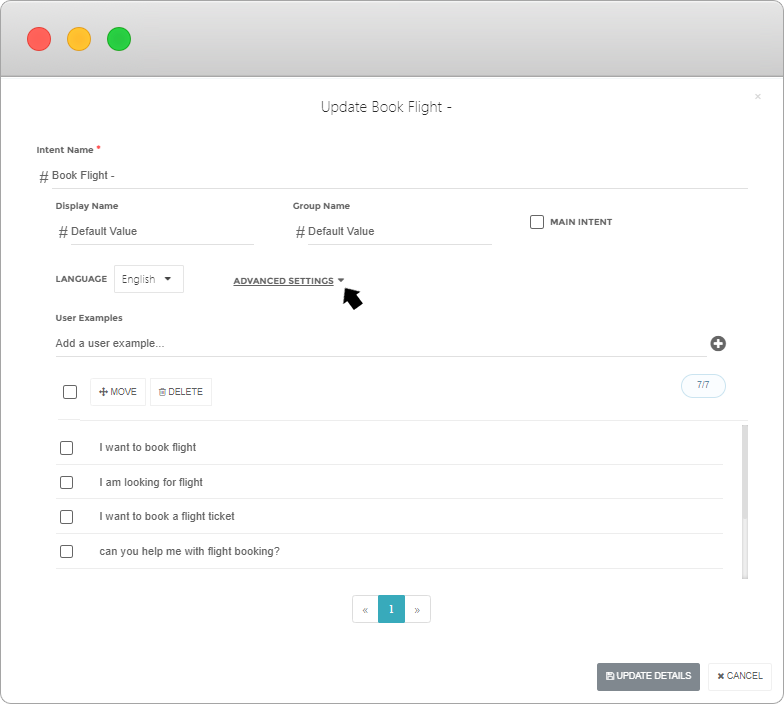
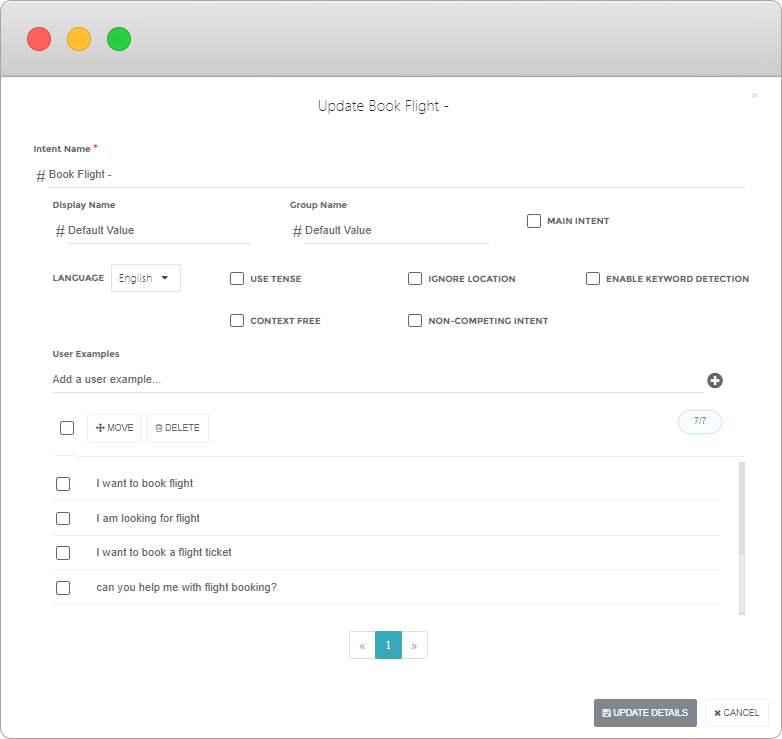
| Field Name | Description |
| Intent Name | Intent name is the actual name which is used in bot builder to consume Intent in a Conversation. Intent names should be unique. |
| Display Name | Display name is used in the Competing Intent List. Competing Intent List is shown when more than one intent is detected for a given user input message. |
| Group Name | You can create a group for intent. Suppose You have created multiple intent like – “ticketBooking”, “carTicketBootking”, “flightTicketBooking” and if visitor sentence can belong to all three intent class in that suppose you have created a group as “booking”. It will be helpful for competing intent to show main intent. |
| Main Intent | The Main Intent flag will be used in competing intent. Suppose You have created multiple intent like – “ticketBooking”, “carTicketBootking”, “flightTicketBooking” and, if the visitor sentence belongs to all three intent class in that suppose you have created a group as “booking”. It will be helpful for competing intent to show main intent. |
| Language | Language of the text used for Intent samples. Users can create Intent in supported languages. All samples of an Intent should be in the selected language. |
| Use Tense | If selected, then Tense of input sentences are used for Intent Detection.For Example: Consider the sentences “I want soft copy” and “I have soft copy”. Here the first sentence will trigger the Soft Copy intent but the second sentence will not because the tense of these two sentences are different. |
| Ignore Location | Many intent sample sentences require location names to train intent. For Example: Consider the case of “branchAdderess” intent. It will usually contain sample sentences like – Where is your branch located in Mumbai? – Can you share branch details near Lajpat Nagar Delhi? Where Mumbai & Lajpat Nagar Delhi are Location entities. If you select the option “Ignore Location” then you can get the match for visitor input like – Where is your branch located in Pune? |
| Enable Keyword Detection | Select this option if you want to also enable keyword based intent detection along with the default NLP and AI driven intent detection. Enabling this option will increase the intent detection rate for customer input but will sacrifice on accuracy as it will also increase the false positive cases. |
Using intent in conversation
To use the intent in conversation,
- Set Intent Detection node where you want to detect the intent. e.g. On the first message.
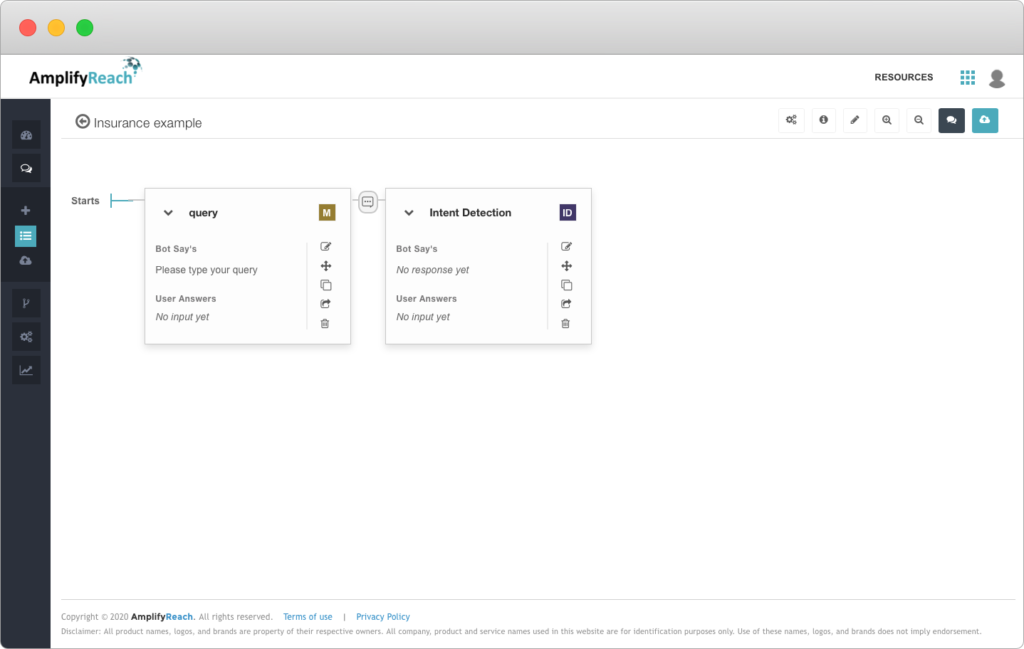
- Add node at zero level (just below the first node). Set node type as intent.
- Set name of the intent you created eg. Car Insurance
- Set the message that you want to display on detecting the intent. e.g. In this case, on detecting “Car Insurance Intent” the bot will show “Sure, I can help you to buy car insurance”
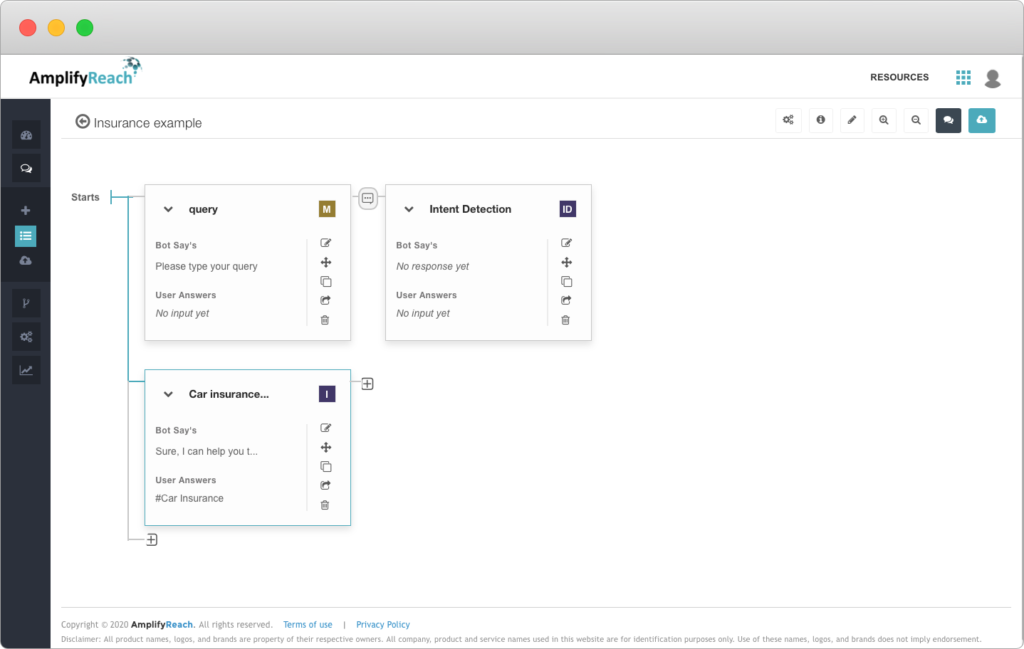
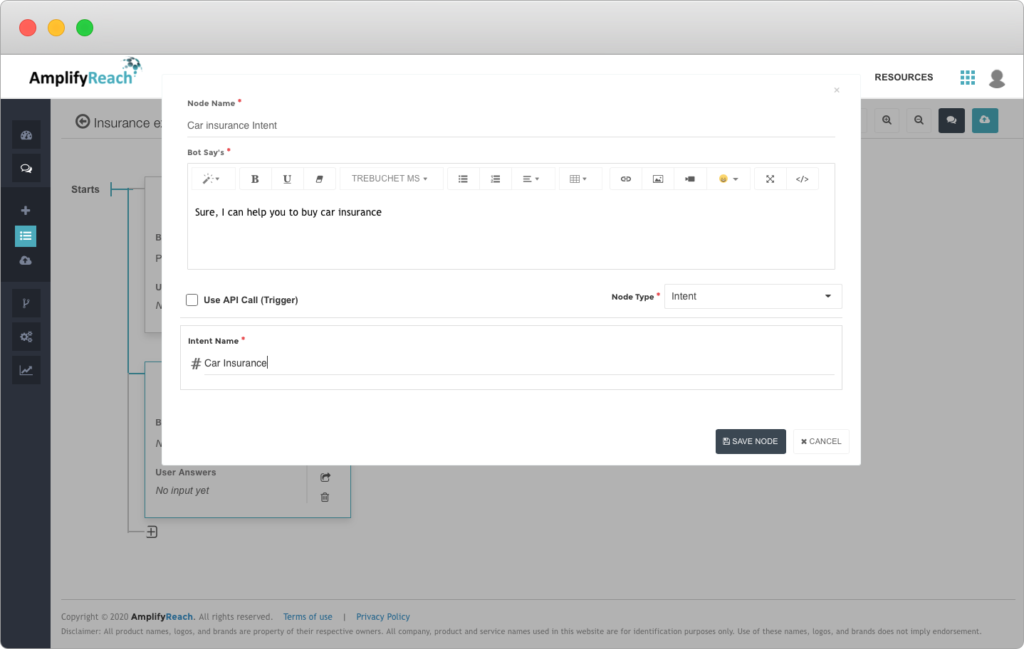

Import Intent
While creating/editing intent, instead of adding the intent sentences one by one, you can directly import the file. Intents can be imported in multiple formats as listed below:
| Format | Description | Sample Files |
|---|---|---|
| xls | Microsoft excel spreadsheet | Download sample |
| xlsx | Microsoft excel spreadsheet 2007 or higher | Download sample |
| text | Plain Text | Download sample |
| csv | Comma Separated Values | Download sample |
| tsv | Tab Separated Values | Download sample |
