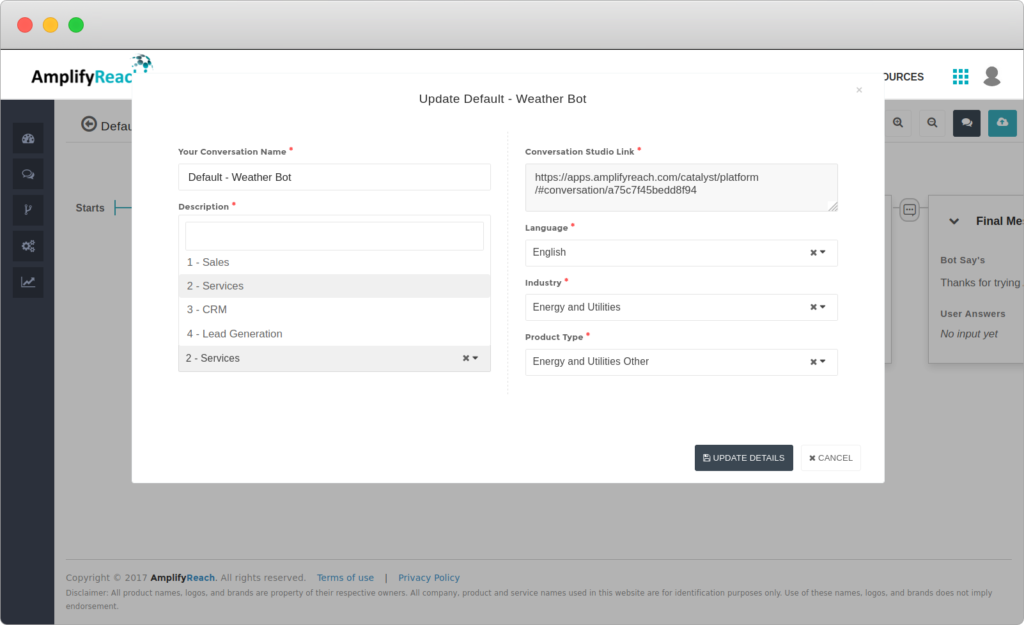Setting Conversation Departments
All businesses generally have separate departments like Sales/Service Customer Care etc.
You can define separate departments in AmplifyReach Studio. This is useful to
- Assign Department to Chat Conversations.
- Analytics and Reports can be derived for specific department.
- Livechat Agents can be assigned to specific departments to handle department specific queries. For example, Sales agents can work only in the Sales Department Chats where as Service Agents can handle only service requests.
Managing Departments
To create / update departments, go to AmplifyReach Dashboard > Analytics > Settings Conversation Configuration > Departments.

- Create or Update Department
To create a new department click the ‘NEW DEPARTMENT’ button or update the existing department by clicking ‘EDIT DEPARTMENT’ .
The following departments are created by default for every account.
- Sales
- CRM
- Lead Generation
You can not delete the above departments but you can update these departments.
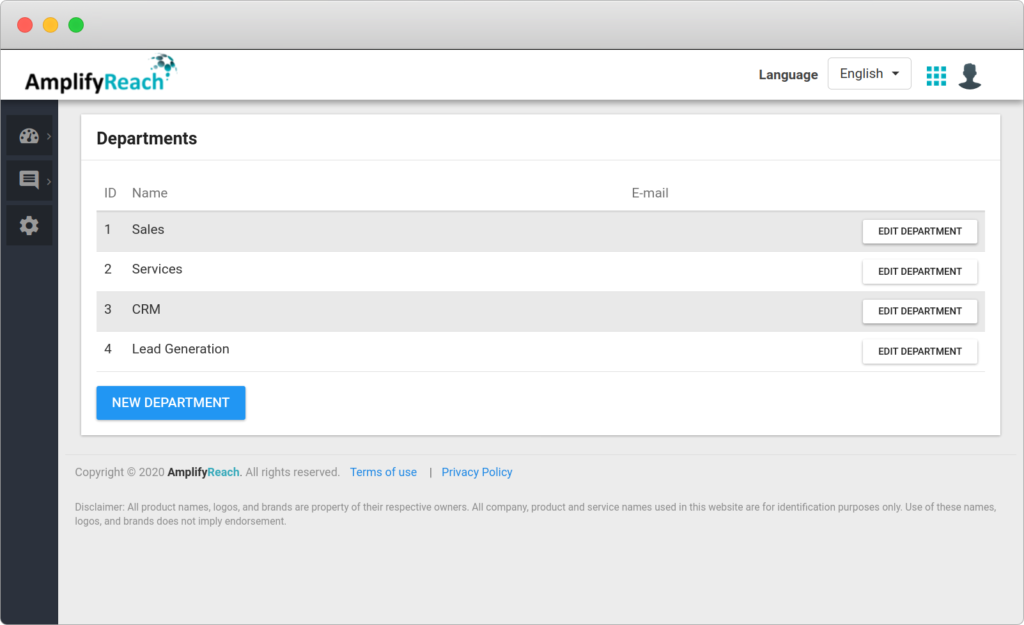
You can set following information for the department
- Name: Name of the department.
- E-mail: Email address of the responsible person for this department.
- Disabled: By default department is active, if you want to disable click Disabled option.
Transfering Chats within Departments
If a chat is not accepted by any agent in one department, it can be automatically transferred to another department. This can be set under the “Chat Transfer Workflow” section while creating or editing the department.
1. Name of the department to transfer the chat is not accepted:
By Default this value is none, that means if chat is not accepted by Agent, it is not transferred to any department. If you want to transfer this chat to another department, select the department from the dropdown list.
2. Timeout to Transfer: The timeout in seconds to transfer the chat if it is not accepted before transferring to another department. Minimum value is 5 seconds.
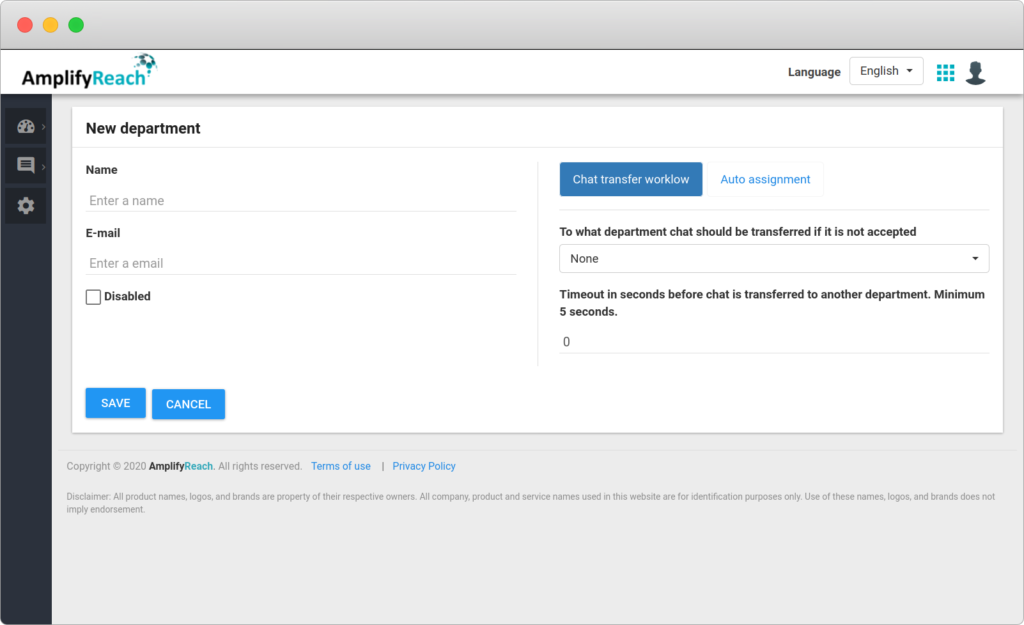
Transfer of Chats within Agents
If an agent does not accept a chat, you can configure a setting to transfer chats automatically to another agent in the same department. This setting can be done under the “Auto Assignment” section while creating or editing the department.
- Maximum number of active chats user can have at a time: 0 means unlimited Default/ideal value is 4, that means an agent can chat with maximum 4 users at a time. If you want unlimited chats in an agent active queue, please set the value of this field to 0.
- Automatically assign chat to another operator: If operator did not accept chat in seconds, 0 – disabled Default/ideal value is 20, that means if chat is transferred to Agent-1 and Agent-1 not accept the chat, after 20 seconds chat is automatically transferred to Agent-2 (if available). If you want to disable this feature set the value of this field to 0.
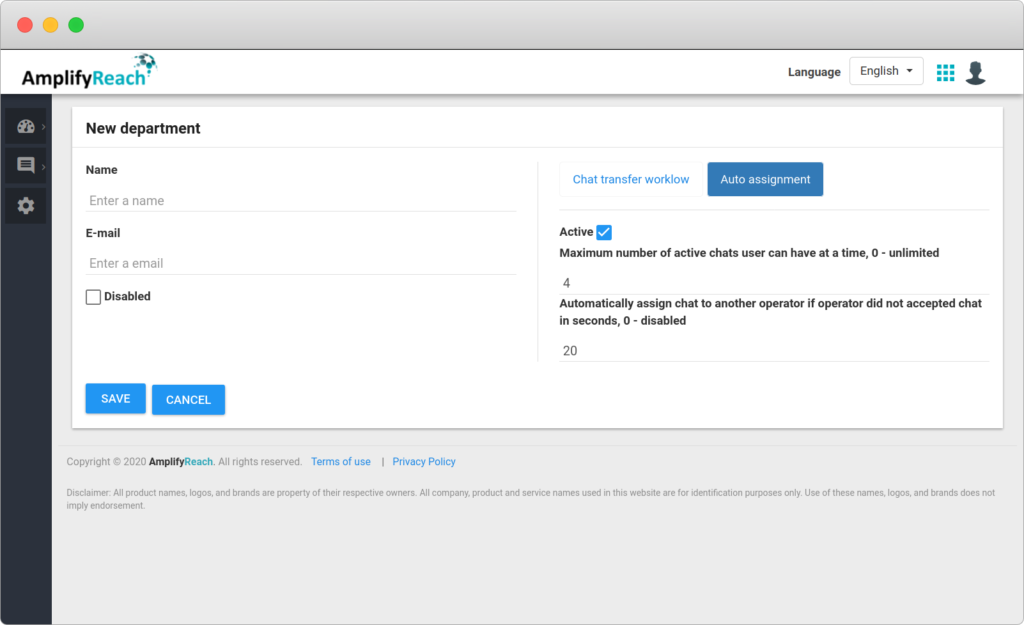
Assigning Department in Conversations
Each conversation has a department associated, which is indicated by the “Purpose of conversation” under the Create / Update conversation. It is important to select the correct department as it will reflect in Analytics, Reports and Pass it to LiveChat Agents of selected departments.
You can set the department from “Purpose of conversation” list while creating conversation, or edit the same from conversation settings later.