Accepting and validating text input
A conversation may need to accept different types of inputs from users. The input can be in various formats of text or an option selected from UI control. This section describes the different types of text input and validation.
You can accept input from users by setting the Input Parameter node. It is generally combined with a message.
Text Input Types
AmplifyReach provides a variety of text inputs.
Following input types are provided:
- Entity
- Confirmation
- Date
- Link
- Location
- Address
- Name
- Number
- Organization
- Regex
- Phone Number
- International Mobile Number
- Indian Mobile Number
- Indian Pincode
- Text
Validation of Text Input
The bot automatically validates the user entry if the correct input type is selected. For example, if input type emailID is selected and the user does not enter in email incorrect format, the bot will show an error to the message.
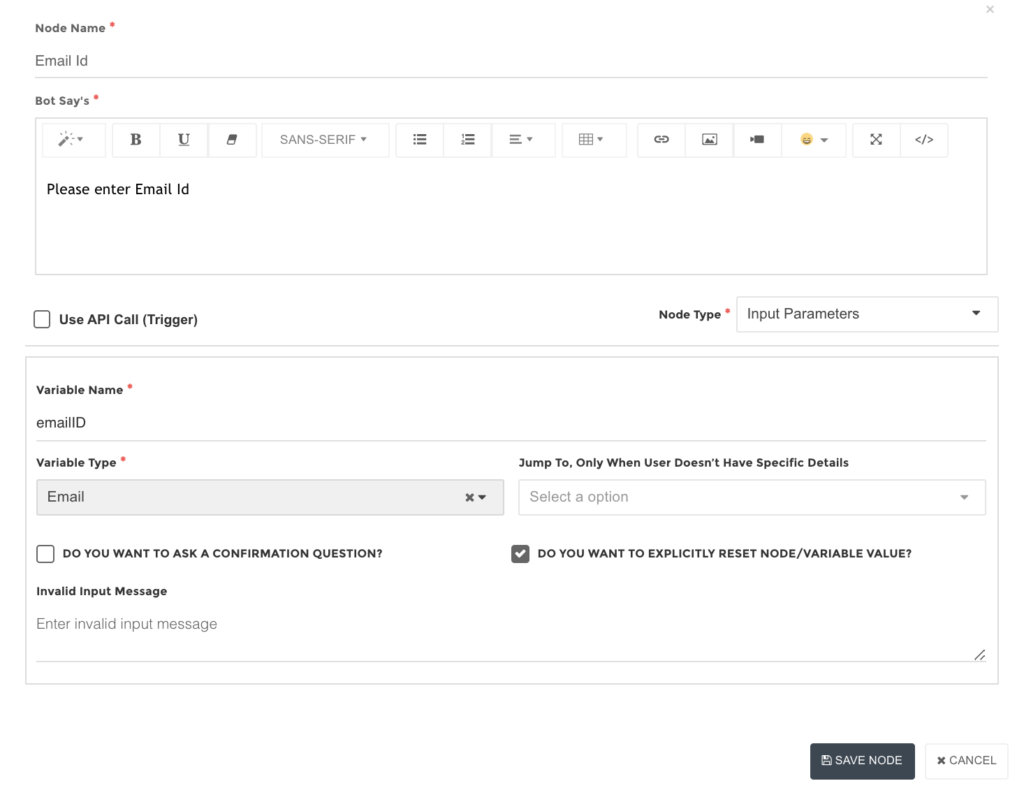
Using Text Input
- Add a node to accept user input. Set a message for the user in “Bot says” to enter expected input.
- Set a variable name to accept the user input. For example, emailID is shown in the screenshot. This variable can be accessed as {{emailID}} in the conversation.
- The invalid input message can be set with multiple sentences, separated using “|”. The bot selects any one sentence from it at run time. This gives a conversation experience instead of repeating the same error each time. For example, multiple input error messages can be set as: This does not appear to be correct input, please enter again | Please enter correct email ID | This is not valid email id, please try again
Confirmation Question
You can add a confirmation question for user entered input or automatically detected entities. The bot will confirm if it is the correct input before processing further flow.
Remembering User Input on conversation Restart
If the conversation restarts, the user input values are cleared. You may want to remember some inputs like mobile number, even if the conversation is restarted. For example, once the user enters the mobile number, you do not want him to enter the same again. To achieve this, please un-check “Do you want to explicitly reset node/variable value” given in the node.
